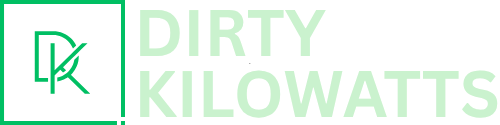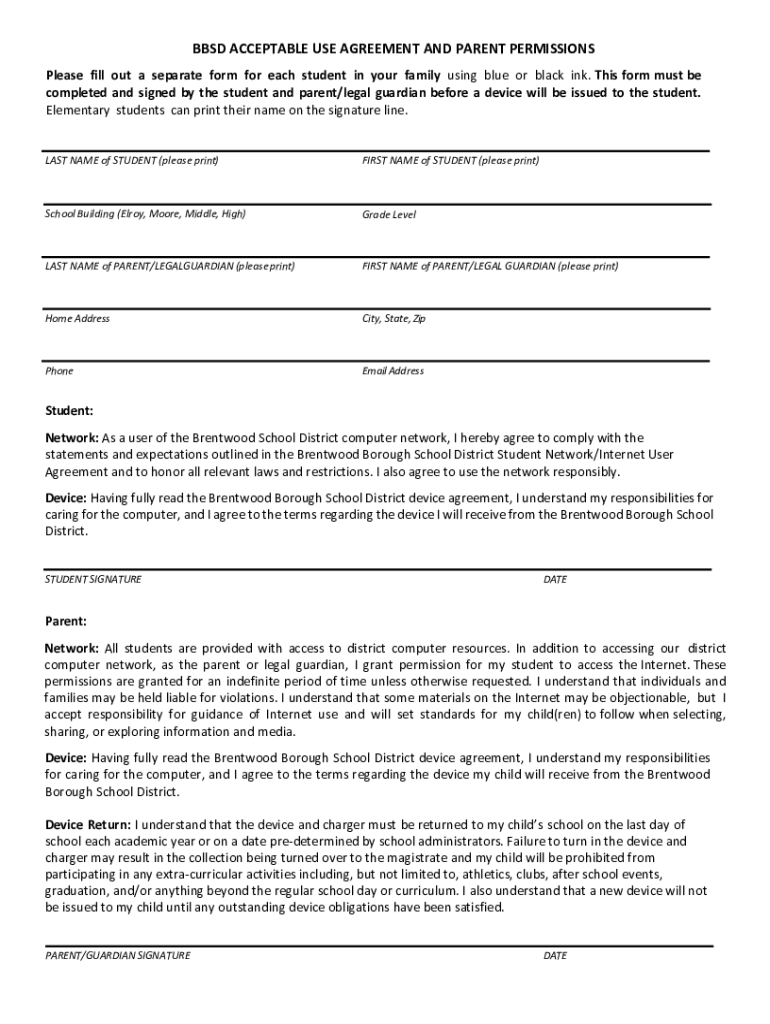Let's face it, most of us use SharePoint Online because, well, someone told us to! But beyond the initial onboarding training (which we probably half-listened to), lies a powerful platform that can truly streamline collaboration. Think of it as your team's digital HQ, a central place to store documents, share ideas, and keep everyone on the same page. And at the heart of a smoothly functioning SharePoint HQ? User permissions and permission levels. They might sound intimidating, but they're really the key to keeping things organized and secure – and preventing total digital chaos!
Why are these permissions so vital to everyday work life? Imagine leaving the keys to your house out in the open for anyone to grab. Suddenly, your privacy is gone, your valuables are at risk, and your sense of security vanishes. SharePoint without proper permissions is similar. It ensures that sensitive documents remain confidential, prevents accidental (or intentional!) deletion of important files, and maintains a clean and structured information architecture. In short, permissions are the gatekeepers of your digital workspace, deciding who can see what, and what they can do with it.
You probably encounter permission levels all the time, even if you don't realize it. Think about a shared project site. Some users (project managers, for example) might have full control, allowing them to create lists, edit settings, and manage users. Others might have edit permissions, enabling them to add and modify documents. And still others might have read permissions, only able to view and download files. These are common examples. You may also encounter permissions like contribute which usually allows users to add content but not make changes to the structure. There are also options to create custom permission levels, tailored to very specific needs.
So, how can you navigate these permission levels more effectively? Here are some practical tips:
- Understand the default permission levels: Before creating custom levels, familiarize yourself with the built-in options (Full Control, Edit, Contribute, Read). They often suffice.
- Grant the least privilege necessary: Only give users the minimum level of access they need to perform their tasks. Resist the urge to grant everyone "full control" – it's a recipe for disaster!
- Use SharePoint groups: Instead of assigning permissions to individual users, create groups (e.g., "Marketing Team," "Project X Members") and assign permissions to the groups. This simplifies management when people join or leave the team.
- Regularly review permissions: People's roles change, projects end, and sometimes access is no longer needed. Schedule periodic reviews to ensure permissions are still appropriate. An out-of-date permission structure is as dangerous as no structure at all!
- Document everything: Keep a record of who has access to what and why. This is crucial for auditing and troubleshooting.
Mastering SharePoint permissions might seem like a small detail, but it’s a fundamental aspect of creating a productive and secure collaborative environment. By understanding how permissions work and applying these tips, you can transform your SharePoint site from a confusing free-for-all into a well-organized and efficient digital workspace. It's all about empowering your team to collaborate effectively while protecting your valuable information. Think of it as creating a digital fortress of productivity!