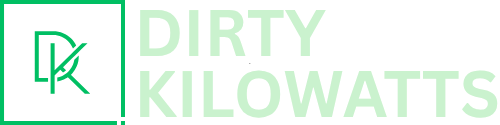Let's talk about removing backgrounds, shall we? In the world of digital artistry, from crafting the perfect Instagram post to designing sleek marketing materials, the ability to seamlessly remove a background is pure gold. And while Photoshop might be the heavyweight champ, Affinity Designer is rapidly gaining ground as the go-to for creatives looking for power without the hefty price tag. Think of it as the effortlessly cool indie band that's about to top the charts.
So, grab your digital stylus (or mouse!), and let's dive into how to remove backgrounds in Affinity Designer with a touch of flair.
The Pen Tool: Your Precision Instrument
First up, we have the Pen Tool. This method is a bit like tailoring a bespoke suit – it requires patience and precision, but the results are undeniably sharp. Imagine you're Michelangelo, meticulously carving away the excess marble to reveal your masterpiece. Okay, maybe not that dramatic, but you get the idea. It's all about control.
Here's the lowdown:
- Import your image into Affinity Designer.
- Select the Pen Tool (it looks like a fountain pen nib).
- Carefully trace around the subject you want to isolate. Use anchor points and bezier curves to hug those contours like you're giving your favorite pair of jeans a hug.
- Once you've completed the selection, close the path by clicking on the starting point.
- Right-click and choose "Create Mask." Boom! The background vanishes, leaving only your perfectly outlined subject.
Pro Tip: Zoom in! The closer you are, the more accurate your selection will be. Think of it as getting up close and personal with the details – like inspecting a vintage watch for its intricate craftsmanship.
The Selection Brush Tool: Speed and Simplicity
Now, if the Pen Tool feels a little too… meticulous, let's introduce you to the Selection Brush Tool. This is your shortcut to background removal. It's like using a magic eraser on a whiteboard – quick, efficient, and surprisingly effective.
Here’s the quick guide:
- Import your image.
- Select the Selection Brush Tool.
- Paint over the area you want to select (usually the subject). Affinity Designer will intelligently detect edges.
- Refine the selection using the "Add" and "Subtract" modes. Think of it as adjusting the volume on your favorite song – fine-tuning until it sounds just right.
- Once you're happy with the selection, create a mask. Gone is the background!
Fun Fact: The Selection Brush Tool uses some clever algorithms to predict edges. It's like having a tiny, artistic AI assistant on your team.
Refine Edge: The Finishing Touch
No matter which method you choose, the Refine Edge option is your secret weapon for achieving professional-looking results. It’s like adding a dash of salt to a dish – it enhances the flavors and brings everything together.
After creating your mask, click the "Refine" button in the Context Toolbar. This opens a panel where you can tweak the edge of your selection. Smoothness, feathering, and edge detection are all at your fingertips.
Practical Tip: Experiment with the different settings to find what works best for your image. Every image is different, just like every cup of coffee needs a slightly different amount of sugar.
Beyond the Basics: Creative Applications
Once you've mastered background removal, the possibilities are endless! Create captivating product photos, design stunning social media graphics, or even craft surreal photo manipulations that would make Salvador Dalí proud. The world is your canvas, and Affinity Designer is your brush.
Imagine creating a composite image of yourself standing on the moon, or placing your pet in a hilarious historical painting. The only limit is your imagination.
Cultural Reference: Think of background removal as the digital equivalent of early film special effects. It's a technique that allows us to bend reality and create something truly unique.
So, there you have it – a beginner-friendly guide to removing backgrounds in Affinity Designer. It's a skill that's both practical and empowering, allowing you to take control of your visual narratives and express your creativity with confidence.
Think about it: Mastering a tool like this is like learning a new language. It opens up new avenues for communication and self-expression. In a world increasingly driven by visuals, the ability to manipulate and refine images is a valuable asset, both professionally and personally. The next time you see a striking image, remember the artistry and skill that went into creating it – and maybe even try your hand at crafting your own masterpiece.