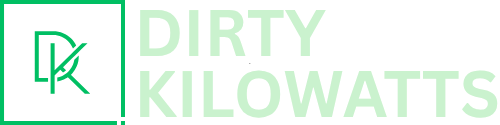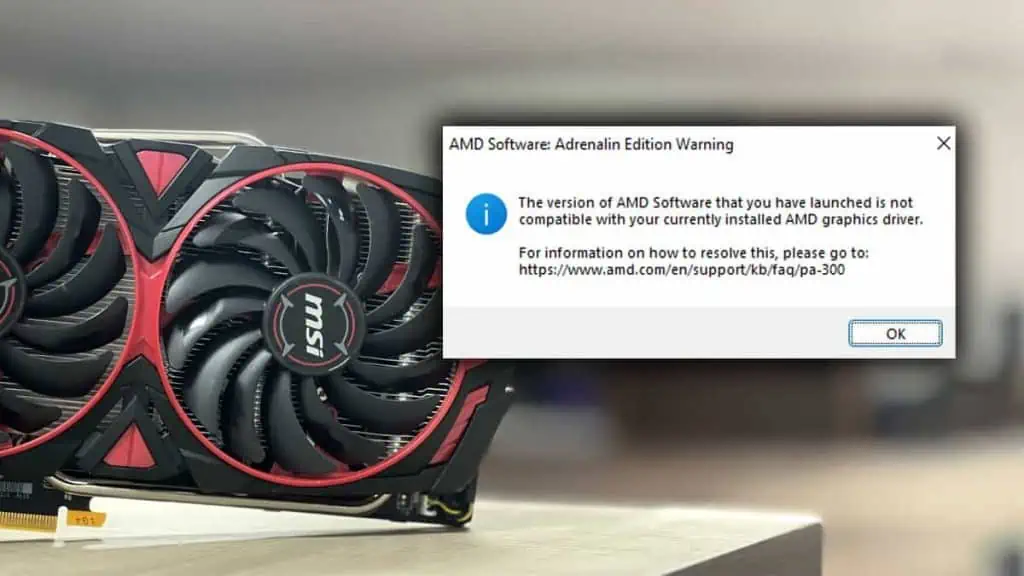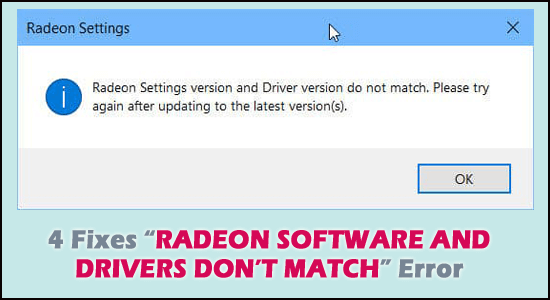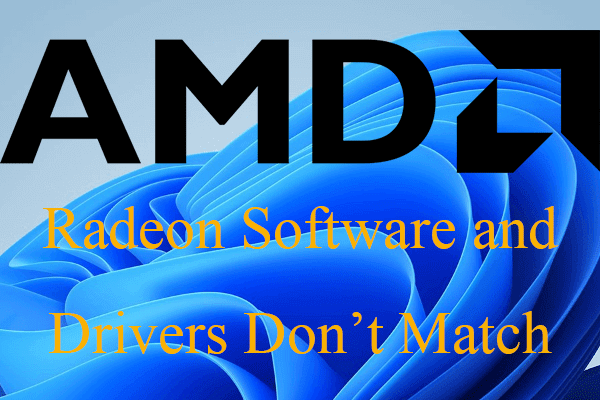Hey there, fellow tech enthusiast! Ever felt like your computer is speaking a different language than your graphics card? You’re clicking "play" on that awesome new game, and your screen’s just like, "Nope, not today!" Chances are, you might be running into the infamous "Radeon Software and Drivers Don't Match" situation. Let's unpack this techy term and see why it's something you *actually* want to pay attention to.
Think of it like this: Your graphics card is the muscle, the powerhouse that renders all those amazing visuals on your screen. The Radeon Software, that's the brain – it tells the muscle what to do. And the drivers? Well, they're the super-important nerve signals making sure the brain and muscle are perfectly in sync. When those nerve signals get crossed (drivers don't match the software), things can get... well, glitchy.
Why Should I Even Care?
Okay, so you might be thinking, "Why should I bother with all this driver mumbo-jumbo?" Fair question! Imagine you're trying to bake a cake. You've got a fantastic recipe (the software), but you're using the wrong kind of flour (outdated drivers). Result? A flat, sad cake that's nowhere near as delicious as it could be. Similarly, outdated or mismatched drivers can lead to a whole bunch of computer woes:
- Game crashes and freezes: The dreaded mid-game freeze when you're *just* about to win? Yeah, nobody wants that.
- Poor performance: Experiencing lag and stuttering even on games your computer *should* handle easily? Blame the mismatched drivers.
- Visual glitches: Weird textures, flickering screens, and generally wonky graphics. It's like your computer's trying to be abstract art, but unintentionally.
- System instability: In severe cases, mismatched drivers can even cause your computer to crash entirely. No bueno.
In short, keeping your Radeon software and drivers in harmony is like giving your computer a tune-up. It's essential for smooth, reliable performance and getting the most out of your hardware.
So, What Causes This Mismatch?
There are a few usual suspects behind this problem:
- Outdated Drivers: Just like that old milk in the fridge, drivers can expire and become outdated. New games and software often require the latest drivers to function properly.
- Incomplete Installation: Sometimes, during the driver installation process, things can go wrong. Files might get corrupted, or the installation might not complete fully.
- Corrupted Files: Over time, files on your computer can become corrupted, leading to compatibility issues.
- Conflicting Software: Occasionally, other software on your system can interfere with the Radeon drivers, causing conflicts.
Easy Peasy Ways to Fix It
Don't panic! Fixing a Radeon software and driver mismatch isn't as daunting as it sounds. Here's the lowdown on how to get things back on track:
- Download the Latest Drivers: Head to the official AMD website (support.amd.com) and download the latest drivers for your specific graphics card. Make sure you select the correct operating system (Windows 10, Windows 11, etc.).
- Use AMD's Driver Autodetect Tool: AMD offers a handy tool that automatically detects your graphics card and recommends the appropriate drivers. It's like having a tech-savvy friend guide you through the process.
- Perform a Clean Installation: When installing new drivers, choose the "Factory Reset" or "Clean Installation" option. This removes any previous drivers and ensures a fresh start. Think of it as decluttering your computer's driver space.
- Uninstall Old Drivers Manually: If a clean installation doesn't work, try manually uninstalling the old drivers through Device Manager. Right-click on your graphics card, select "Uninstall device," and check the box that says "Delete the driver software for this device."
- Reinstall Radeon Software: If the software itself is the problem, try uninstalling and reinstalling the entire Radeon Software package.
- Check for Conflicting Software: If you've recently installed new software, try uninstalling it temporarily to see if it's causing the conflict.
Pro Tip: Before making any major changes to your drivers, it's always a good idea to create a system restore point. That way, if something goes wrong, you can easily revert to a previous, working state.
Keeping Things Up-to-Date
Prevention is better than cure! Regularly updating your Radeon drivers is the best way to avoid these issues in the first place. Think of it like regular oil changes for your car – it keeps things running smoothly and prevents more serious problems down the road. AMD usually releases new drivers regularly with optimizations for new games and bug fixes.
So there you have it! Keeping your Radeon software and drivers matched isn't just tech jargon; it's about ensuring you have the best possible experience with your computer. A little bit of effort in driver management can go a long way in preventing frustrating glitches and keeping your gaming (and everyday computing) experience smooth and enjoyable. Happy gaming!