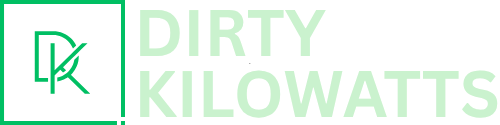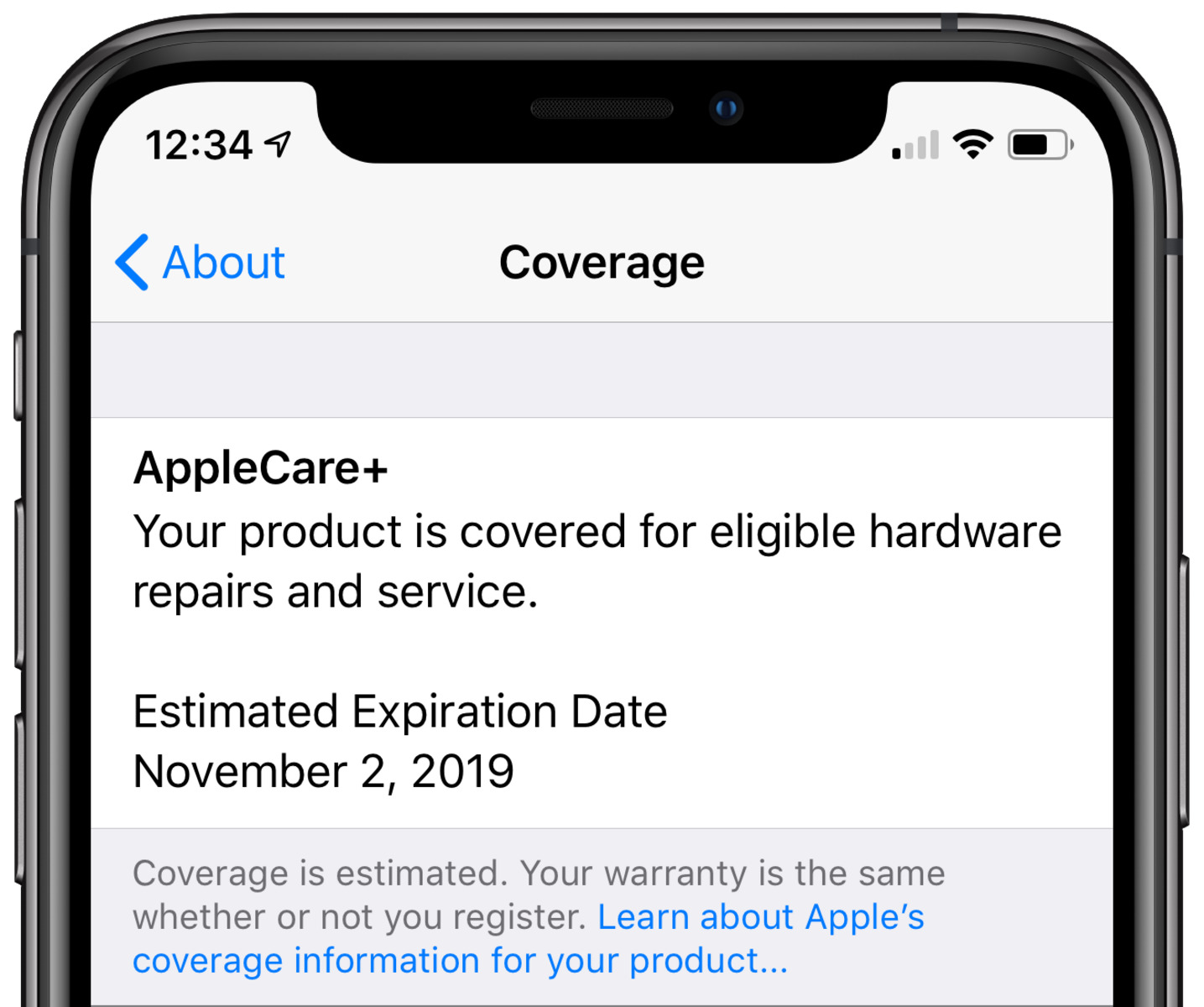Hey there, photo fanatic! Got a Mac and an iPhone 6? Ready to unleash a tsunami of pics from your computer onto that classic device? Let's dive in! It's easier than assembling IKEA furniture (probably).
Why Bother, Anyway?
Okay, real talk. Why *should* you bother moving photos from your Mac to your iPhone 6? Maybe you’ve got a massive collection of hilarious cat memes. Or perhaps you're prepping for a slideshow of embarrassing childhood photos (good luck with that!). Whatever the reason, having them on your phone is just…convenient. Plus, your iPhone 6 deserves to be filled with visual awesomeness!
The Sync-tastic Method: Using iTunes (or Finder!)
Yep, we're going old-school. Remember iTunes? (Some of you youngsters might not!). Don't worry, it's not *that* scary. And on newer macOS versions (Catalina and later), iTunes is gone, replaced by… the Finder! It's basically the same process, just a different name. Think of it as a superhero changing costumes. Same powers, new threads!
Here's the lowdown:
- Plug your iPhone 6 into your Mac with that trusty Lightning cable. Remember those? They’re like the lifelines of the digital age.
- Open iTunes (if you’re on macOS Mojave or earlier) or Finder (if you’re on Catalina or later). Finder will pop up automatically when you plug in your phone. Magical!
- In iTunes, click the little iPhone icon near the top left. In Finder, it'll be in the sidebar under "Locations." You’ll see your phone's summary page.
- Click on "Photos" in the sidebar.
- Check the box next to "Sync Photos."
- Choose whether you want to sync all your photos, or just selected albums. Go wild! Or be selective. Your choice.
- If you choose "Selected albums," pick the ones you want to transfer. Think strategically. Which photos are *truly* worthy of iPhone residency?
- Click "Apply" or "Sync" in the bottom right corner. Then, wait. Watch the progress bar inch its way across the screen. Contemplate the meaning of life.
Important Note: When you sync photos this way, you’re basically telling your iPhone, "These are the photos I *want* you to have. Anything else, begone!" So, photos already on your iPhone that aren't in the synced albums will disappear. Dramatic, right?
The Cloud Caper: iCloud Photo Library
Feeling fancy? Let's talk iCloud. This is like having a giant digital photo album in the sky. Any photo you take or upload is automatically synced across all your Apple devices. Cool, huh?
Here's the catch: you need enough iCloud storage. Those cat memes add up! You might need to upgrade your storage plan. Think of it as renting a bigger apartment for your photos.
To turn on iCloud Photo Library:
- On your Mac, go to System Preferences > iCloud.
- Make sure you're signed in with the same Apple ID you use on your iPhone 6. This is crucial! It's like having the same key to unlock both your photo vaults.
- Check the box next to "Photos."
- On your iPhone 6, go to Settings > Photos.
- Toggle "iCloud Photos" to on.
Now, all your photos should magically appear on your iPhone 6 (eventually!). This can take some time, especially if you have a massive library. Be patient, young Padawan.
Quirky Fact: iCloud Photo Library actually optimizes your photos on your devices to save space. It's like a photo slimming clinic! You get smaller versions on your iPhone, but the full-resolution versions are safely stored in the cloud.
The AirDrop Adventure: For the Quick and Dirty
Need to send just a few photos? AirDrop is your friend! It's like throwing photos through the air (digitally, of course).
- Make sure both your Mac and iPhone 6 have Wi-Fi and Bluetooth turned on.
- On your Mac, find the photos you want to send.
- Right-click on the photos and choose "Share" > "AirDrop."
- Your iPhone 6 should appear as an option. Click it!
- On your iPhone 6, tap "Accept" when the notification pops up.
Bam! Photos sent. AirDrop is perfect for those "OMG, you HAVE to see this!" moments.
Why This is All Just Plain Fun
Let's be honest. Moving photos around isn't exactly rocket science. But it's part of the digital dance we all do. We're curating our visual stories, sharing memories, and keeping those embarrassing childhood photos alive for generations to come! Plus, mastering these techniques makes you feel like a tech wizard. Go forth and conquer your photo library!
So, go on! Unleash your inner photo organizer. Your iPhone 6 is waiting!