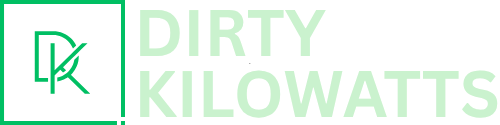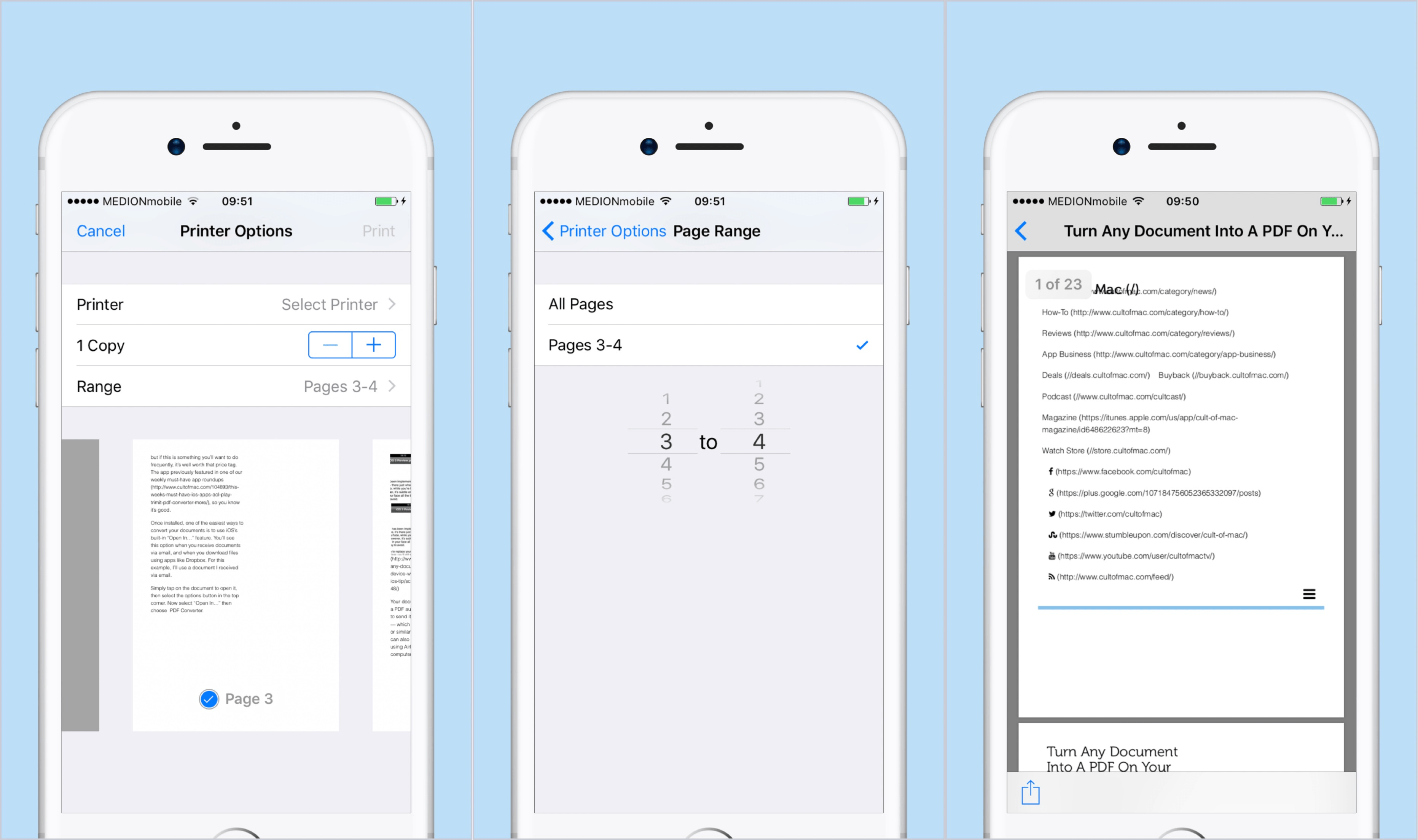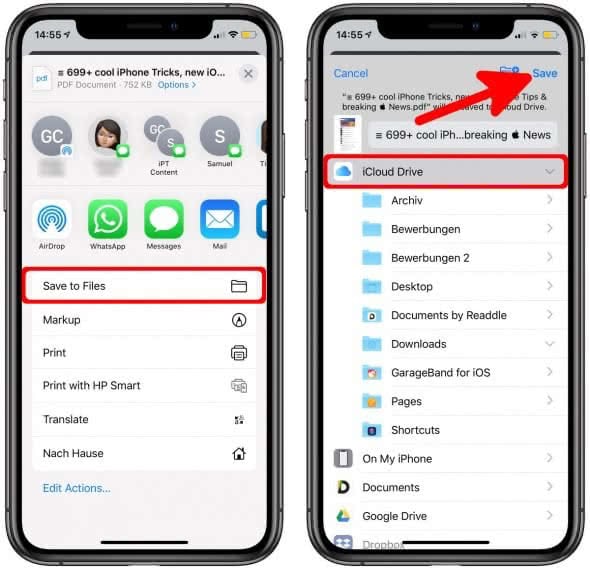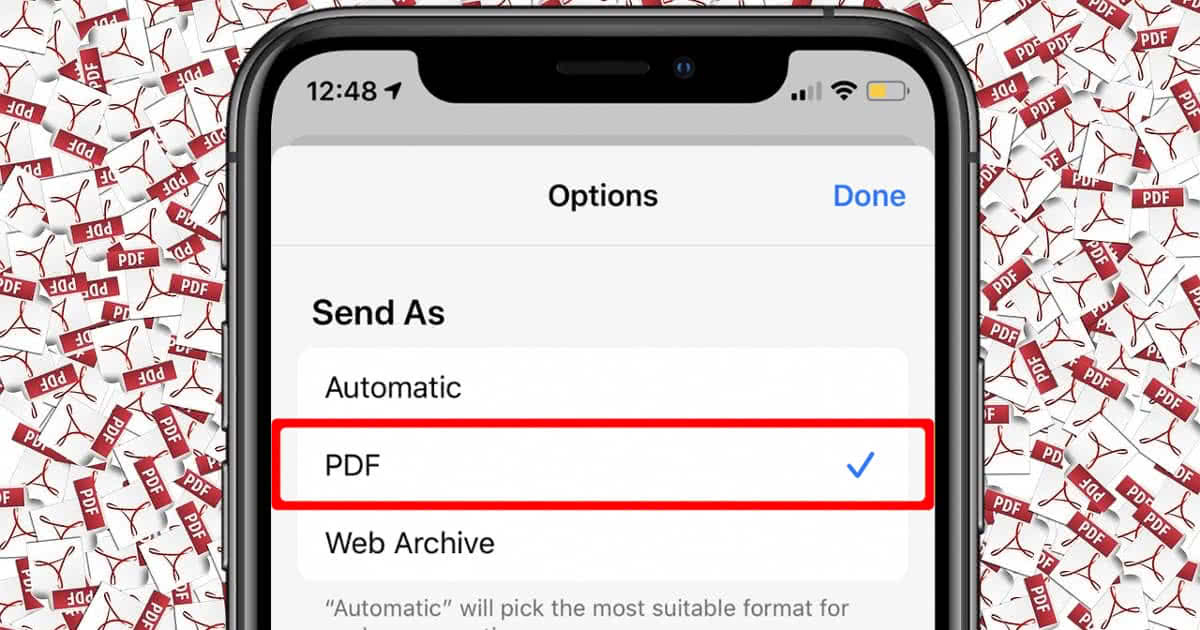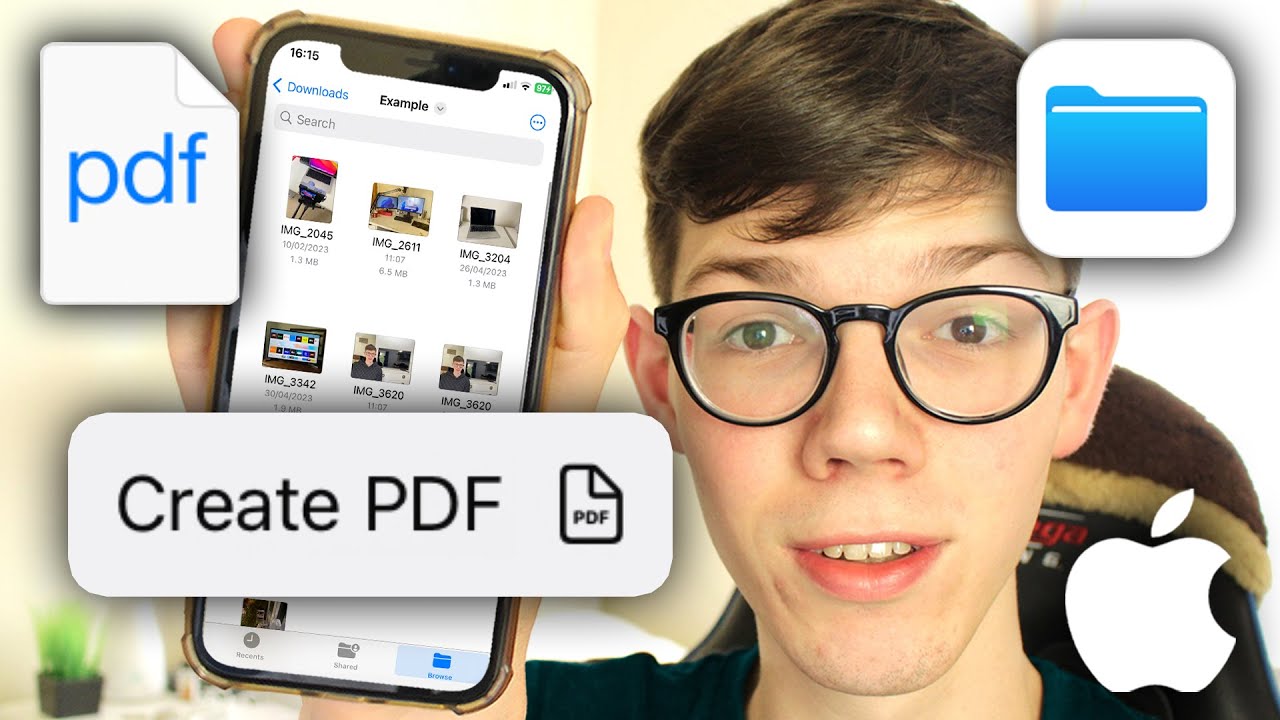Hey there, digital adventurers! Ever felt like your iPhone is secretly a magical portal, capable of… well, almost anything? (Okay, maybe not teleporting. Yet!) But trust me, it's got some serious tricks up its sleeve. One of those is creating PDFs! And before you glaze over thinking, "Ugh, PDFs, so boring," hear me out. This is actually a superpower in disguise.
Why? Because PDFs are the universal language of documents. They look the same *everywhere*, whether you're sending them to your grandma (who still prints everything), your boss (who demands professional polish), or your bestie (who just wants a cute recipe). No more worrying about formatting going haywire! Ready to unlock this awesome skill? Let’s dive in!
The Secret Sauce: It's Already Built-In!
That's right! Apple, in its infinite wisdom, has already baked the PDF creation feature right into your iPhone's operating system. You don't need to download a clunky app or pay for a subscription. It's free and easy! Are you ready to learn how?
The primary method relies on the "Print" function. I know, sounds weird, right? You're not actually *printing* anything physically. Think of it as a clever little loophole to convert almost anything you can see on your screen into a PDF.
Method 1: The Print-to-PDF Power Move
Okay, here's where the fun begins! Let's say you want to turn a webpage into a PDF. Maybe it's a detailed travel guide, a delicious recipe, or a hilarious meme you want to immortalize (no judgment!).
- Find your target: Open the webpage (or email, note, photo, whatever!) you want to convert.
- Summon the share sheet: Tap the share icon (it usually looks like a square with an arrow pointing upwards) at the bottom of the screen.
- Scroll and find “Print”: Scroll down the options in the share sheet until you see the “Print” option. Tap it.
- The Magic Happens: You'll see a preview of the page as if you were about to print it. But instead of tapping "Print," use a pinch-out gesture (like you're zooming in) on the preview of the page itself. *Poof!* It expands into a PDF!
- Save the day: Now you can tap the share icon again to save the PDF to your Files app, email it, text it, or even AirDrop it to your other Apple devices.
Boom! You've just created a PDF from thin air (well, digital air). Pat yourself on the back; you're practically a wizard now.
Method 2: Screenshot to PDF - The Visual Approach
Sometimes, you need to grab something that isn't easily "printable," like a conversation in a messaging app or a specific layout on a website. No problem! Screenshots to the rescue!
- Capture the moment: Take a screenshot of whatever you want to convert. (Press the side button and the volume up button simultaneously, then quickly release them.)
- Open the Photos app: Find your screenshot in your Photos app.
- Share the screen: Tap the share icon (that trusty square with an arrow).
- Select "Print": Scroll down to the "Print" option.
- Pinch and Zoom: Pinch out on the screenshot preview as you did earlier. The screenshot will be converted to a PDF.
- Save and share: Tap the share button again and choose your desired destination.
This method is especially useful for capturing things that apps don't normally let you save, like parts of an Instagram post or snippets of a video.
Method 3: Using the Files App - Organize and Create
The Files app on your iPhone is more than just a digital dumping ground. It's a powerful tool for organizing and even creating PDFs from images.
- Gather your images: Save the images you want to include in your PDF to your Files app (you can AirDrop them from your computer, download them from the internet, or move them from your Photos app).
- Select the images: In the Files app, navigate to the folder containing your images. Tap the three dots in the top-right corner, then select "Select." Tap the checkboxes next to each image you want to include.
- Create the PDF: Tap the three dots again and select "Create PDF."
Voila! A multi-page PDF created from your images. This is perfect for compiling receipts, creating portfolios, or even making a digital scrapbook.
Why Should You Care? (Seriously!)
Okay, I get it. PDFs might not seem like the most exciting topic in the world. But think about it: you can:
- Digitize important documents: No more overflowing filing cabinets! Scan your bills, receipts, and other important papers using your camera and turn them into PDFs.
- Share documents with confidence: Knowing that your formatting will stay intact is a *huge* relief.
- Create professional-looking presentations: Compile images and text into a sleek, shareable PDF.
- Go paperless: Reduce clutter and help the environment by converting physical documents into digital ones.
The possibilities are endless!
So, there you have it! Creating PDFs on your iPhone is easier than you thought, right? And now that you know how, you can unlock a whole new level of digital organization and sharing. Go forth and PDF-ify the world!
This is just the beginning! The world of iPhone productivity is vast and exciting. Explore further, experiment with different apps and features, and discover even more ways to make your digital life easier and more fun. The more you learn, the more empowered you become. So, what are you waiting for? Start exploring today!