Alright, picture this: You're planning a potluck. You've got this awesome spreadsheet detailing who's bringing what. Column A has the names, Column B has "Main Dish," Column C has "Side Dish," and Column D has "Dessert." But a few friends RSVP'd "maybe," so their rows are filled with blanks… just empty spaces staring back at you. It’s like a digital ghost town in your otherwise perfectly organized potluck planner. Wouldn't it be nice to tidy that up a bit?
That, my friend, is where the magic of hiding rows in Excel comes in, specifically when all the important columns in a row are empty. Think of it like decluttering your digital life, one empty row at a time.
Why Bother Hiding Empty Rows?
Okay, so why should you even care? Imagine scrolling through hundreds, even thousands, of rows, and half of them are just empty. It's like trying to find your keys in a cluttered drawer – totally frustrating and a waste of time. Hiding these rows makes your data much easier to read and understand. Plus, it makes you look like an Excel wizard, and who doesn't want that?
Think of it as pruning a rose bush. You get rid of the dead or unproductive stems (the empty rows) so the healthy, vibrant blooms (your important data) can really shine. A well-pruned spreadsheet is a beautiful thing!
Also, when you're printing or sharing your spreadsheet, you don't want to send out a document riddled with empty spaces. It looks unprofessional and confusing. Hiding those empty rows ensures that your audience only sees the relevant information.
How to Hide Those Rows (the easy way!)
Now for the fun part! While there are fancy VBA macros and complicated formulas you *could* use, there's a much simpler way to achieve this in most cases. It involves using Excel's built-in filters combined with a little trickery.
Step 1: Identify Your Key Columns. Which columns need to have data for the row to be considered *important*? In our potluck example, maybe you only care if someone is bringing a Main Dish, Side Dish, *or* Dessert. You wouldn't want to hide someone just because they haven't specified a dietary restriction, right?
Step 2: Create a Helper Column. This is where the "trickery" comes in (but don't worry, it's super simple). Insert a new column (let's call it "Check") next to your key columns. In the first cell of this column (e.g., E2 if your data starts in row 2), enter a formula that checks if all the *relevant* cells in that row are empty. Here's how:
=IF(AND(ISBLANK(B2), ISBLANK(C2), ISBLANK(D2)), "Hide", "Show")
Breakdown:
ISBLANK(B2)checks if cell B2 (Main Dish) is empty.ISBLANK(C2)checks if cell C2 (Side Dish) is empty.ISBLANK(D2)checks if cell D2 (Dessert) is empty.AND(...)combines these checks. The formula returns TRUE *only* if *all* the specified cells are empty.IF(..., "Hide", "Show")says: "If all the cells are empty, write 'Hide' in this cell. Otherwise, write 'Show'."
Step 3: Drag the Formula Down. Click and drag the little square at the bottom right corner of the cell (E2 in our example) down to apply the formula to all the rows in your data.
Step 4: Use a Filter. Click on the header of your "Check" column (E). Go to the "Data" tab and click on "Filter." A little dropdown arrow will appear in the header.
Step 5: Filter and Hide! Click the dropdown arrow in the "Check" column. Uncheck "Show" and click "OK." Boom! All the rows with "Hide" in the "Check" column (meaning all the *relevant* cells were empty) are now hidden!
Level Up: More Complex Scenarios
What if you have more complicated criteria? Maybe you want to hide a row if *any* of the key columns are empty? Just change the AND in the formula to OR:
=IF(OR(ISBLANK(B2), ISBLANK(C2), ISBLANK(D2)), "Hide", "Show")
This will hide rows where *at least one* of the specified columns is empty.
Why This Matters in Real Life
This technique isn't just for potlucks! Think about:
* **Sales reports:** Hide leads that haven't been contacted yet. * **Project management:** Hide tasks that haven't been assigned to anyone. * **Inventory lists:** Hide items that are out of stock.Basically, anytime you have data that can be considered "incomplete" or "irrelevant" based on certain criteria, this method can help you clean up your view and focus on what's important.
So, go forth and conquer those empty rows! Your spreadsheets (and your sanity) will thank you for it.
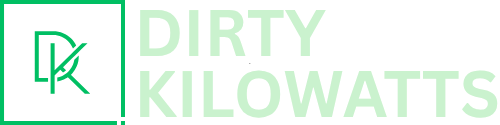
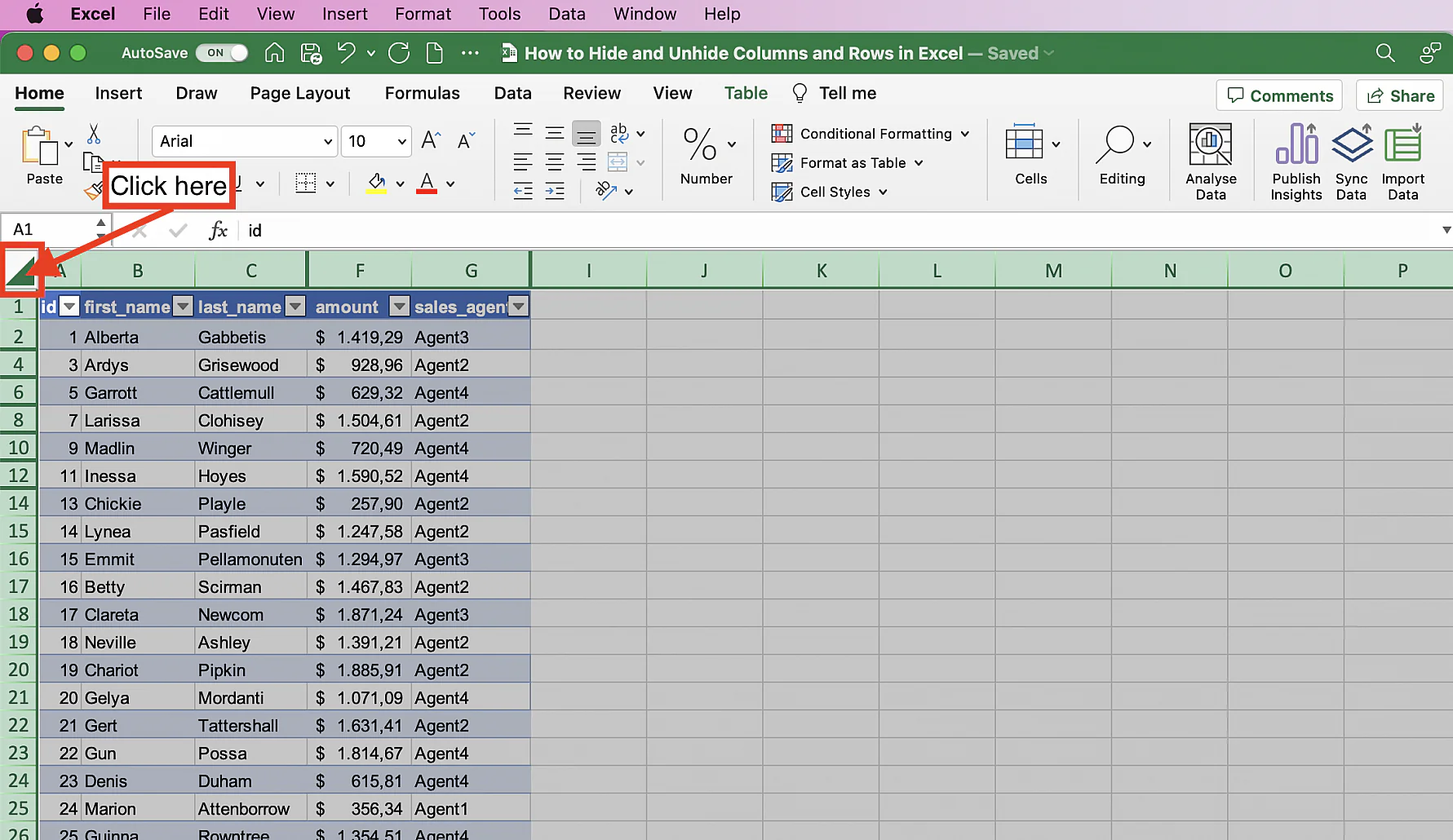
:max_bytes(150000):strip_icc()/HideColumns-5be8ccf2c9e77c0051d36d5a.jpg)
:max_bytes(150000):strip_icc()/excel-2013-hide-columns-56a8f8465f9b58b7d0f6d0c8.jpg)

